Click here to log in and add an event
Need help? Check out the detailed instructions below. If you still need assistance after reviewing the instructions, please contact Sam Betty (samuel-betty@ouhsc.edu).
Add a Title

Add the title of your event to the "Title" box.
Select a Category

Select the "Student Calendar" category. You need to select this category in order for the event to successfully submit.
Add the Event Information
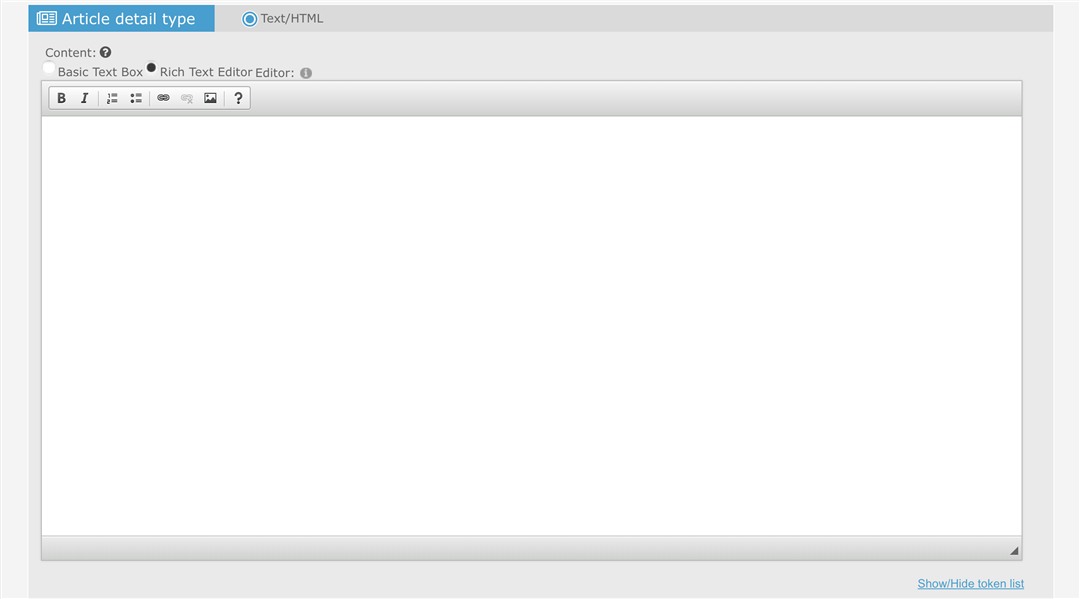
You can add a description of your event to the "Article detail type" box.
Add an Image/Flyer for Your Event

Adding an image/flyer to your event post is a multi-step process. Click "ADD GALLERY" to start the process.

Next, click "SELECT MEDIA" a file picker window will open. Find and select the image you wish to upload. Images should be in .jpg, .jpeg, or .png format and should be no larger than 1500px wide and 1500px tall. Once your image is selected, click "START UPLOAD" to add the image to your event post.
Set the Date and Time for Your Event

Set the date and time in the "Add as event" box. You must fill out the date and time information for your event here for the event to successfully submit.
Add the Location and Supplemental Information for Your Event

Fill out the location for your event and any supplemental information relevant to your event. Before your event is published, it will be reviewed to ensure standardized location formatting and accuracy. Reviews are a manual process and may take 2 full business days after your submission to complete.
Submit for Review
After you have filled out all of the fields, click "Save article," "Save and close," or "Save and view" to save your article. Once saved, your event will be reviewed for publishing.